Main Site •
Psydex •
Psylab •
RBY •
GSC •
RSE •
FRLG •
DPP •
HGSS •
Chats
Forum Index • FAQ • Login
Psybucks • phpBB FAQ • Psypoke Forums FAQ • Forum Rules • Psypoke Staff
Forum Index • FAQ • Login
Psybucks • phpBB FAQ • Psypoke Forums FAQ • Forum Rules • Psypoke Staff
|
It is currently Tue Feb 18, 2025 3:55 pm |
|
All times are UTC - 8 hours [ DST ] |
Art Guide
Moderators: Mektar, goldenquagsire
|
|
Page 1 of 1 |
[ 21 posts ] |
| Print view | Previous topic | Next topic |
Art Guide
| Author | Message |
|---|---|
|
Ace Trainer  Joined: Sun Jun 26, 2005 6:03 pm Posts: 320 Location: NOTHING |
<center>Art Explanations and General Question Answers.
Please read if you need any art made, some topics you want to post or questions may be answered right here. I've seen some newcomers needing to make art, READ HERE FIRST</center>
<center>-----------------------------------------------------------------------------------------------------------------------------------------------------------------------------------------------------</center> <center>:roll: Just Helping Around, since I see a lot of people needing help on animations and others. :roll:</center> Edited 01/11/07- Some formats added. Edit by RL: Stickified _________________ 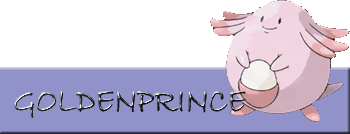 <img src="images/trainercards/Goldenprince.png"> <img src="images/trainercards/Goldenprince.png">Last edited by Goldenprince on Tue Jan 16, 2007 9:48 pm, edited 3 times in total. |
| Mon Sep 05, 2005 8:05 pm |
|
|
Ace Trainer  Joined: Sat Jun 04, 2005 12:47 am Posts: 250 Location: New Zealand |
does it cost?
_________________  |
| Tue Sep 06, 2005 7:25 pm |
|
|
Ace Trainer  Joined: Sun Jun 26, 2005 6:03 pm Posts: 320 Location: NOTHING |
Animation shop? that is the download of the free trial, it is 60day free trial, after 30 days, u can increase the trial to another 30 days. You can buy it though, but u dont have to. its a animation guide to beginners, beginners can just get a trial and sorta get the idea, other animators are too complicated for beginners.
_________________ 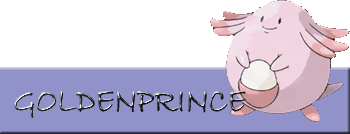 <img src="images/trainercards/Goldenprince.png"> <img src="images/trainercards/Goldenprince.png"> |
| Tue Sep 06, 2005 7:29 pm |
|
|
Ace Trainer  Joined: Sat Jun 04, 2005 12:47 am Posts: 250 Location: New Zealand |
So what animation shop should i go to?
_________________  |
| Tue Sep 06, 2005 8:41 pm |
|
|
Ace Trainer  Joined: Sun Jun 26, 2005 6:03 pm Posts: 320 Location: NOTHING |
The one on the link. Just download it and try it, if you like it and you have money or CHEATING plans, you can go buy Animation Shop3.0 or CHEAT on getting it a licensed copy.
_________________ 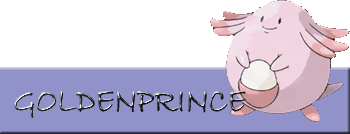 <img src="images/trainercards/Goldenprince.png"> <img src="images/trainercards/Goldenprince.png"> |
| Tue Sep 06, 2005 8:43 pm |
|
|
Ace Trainer  Joined: Sat Jun 04, 2005 12:47 am Posts: 250 Location: New Zealand |
whats cheat?
_________________  |
| Tue Sep 06, 2005 11:57 pm |
|
|
Dragon Tamer  Joined: Wed Jun 01, 2005 9:05 pm Posts: 215 Location: tohjo falls |
MAGCARGO wrote: whats cheat? using a serial number generator like goldenprince did.... _________________ sup |
| Wed Sep 07, 2005 8:20 am |
|
|
Gym Leader  Joined: Thu Feb 17, 2005 11:04 am Posts: 1320 Location: Sky Tower |
Great tutorial. If you know how, you could add a "How to Sprite" guide, like spriting out of drawings or pictures (much like Riku did here). Or maybe someone else (even Riku himself) could teach us how to do it. Well, if its just about drawing the pictures really small using the MS Paint and coloring, nevermind...
|
| Wed Sep 07, 2005 8:54 am |
|
|
Ace Trainer  Joined: Wed Jun 29, 2005 10:58 am Posts: 379 Location: Loading... Connection cannot be found. Please refresh the page. |
Well I was thinking about doing a Sprite tutorial, but total business in my life could prevent me from making it, so I dont know yet.
_________________ <center>  ~Custom Meowth, TR Revamp Made by me~  </center> |
| Wed Sep 07, 2005 2:46 pm |
|
|
Ace Trainer  Joined: Sun Jun 26, 2005 6:03 pm Posts: 320 Location: NOTHING |
I can add one on, but its really kinda like fusions. If you really want to add something, do it in exact words, i dont like profreeding. Pm me it.
_________________ 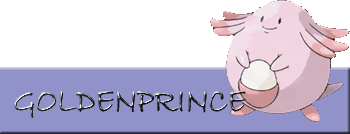 <img src="images/trainercards/Goldenprince.png"> <img src="images/trainercards/Goldenprince.png"> |
| Wed Sep 07, 2005 8:35 pm |
|
|
Pokemon Master  Joined: Tue Jun 28, 2005 12:00 pm Posts: 1903 Location: Pennsylvania |
I'm having an issue downloading this. I click on the animation shop "Try" button, but it takes me to the download for "Photoshop Ten", and I don't want that...
_________________ The statement below is false The statement above is true |
| Fri Dec 30, 2005 2:39 pm |
|
|
Dragon Tamer  Joined: Tue Jan 09, 2007 8:23 am Posts: 171 Location: I detest Kyogre! Huh? This isn't the 'least fave pokemon thread'? |
Where is the avatar gallery? i need to know. its driving me mad!
 _________________ 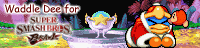 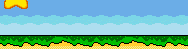 I love Waddle Dee's! I love Waddle Dee's! |
| Tue Jan 09, 2007 9:11 am |
|
|
Pokemon Master  Joined: Wed Sep 27, 2006 12:03 am Posts: 1559 Location: Dragon's Den |
Go to profile, scroll all the way down, click on show gallery, and then you have another dropdown menu with Pokemon, and trainers in each of the games.
|
| Tue Jan 09, 2007 9:23 am |
|
|
Ace Trainer  Joined: Sun Jun 26, 2005 6:03 pm Posts: 320 Location: NOTHING |
Eeks... So.. I'm back temporarily, ask what u want and request anything by pm anytime, before I leave -.-.
BTW- Formats edited on to first post, any other suggestions? I'll consider and give credit.. *SIGH _________________ 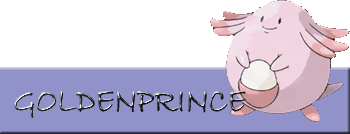 <img src="images/trainercards/Goldenprince.png"> <img src="images/trainercards/Goldenprince.png"> |
| Thu Jan 11, 2007 5:06 pm |
|
|
Ace Trainer  Joined: Tue Aug 01, 2006 1:29 pm Posts: 323 Location: Florida |
Ms paint comes with all windows compys si? I have windows 2k and on my paint I cant find any kind of animation thingy. *Cries*
|
| Tue Jan 16, 2007 6:47 pm |
|
|
Ace Trainer  Joined: Sun Jun 26, 2005 6:03 pm Posts: 320 Location: NOTHING |
sorry.. u cant make animations in windows paint..
If u want to make animations, u could download a trial of animation shop(its pretty easy). Try this Not sure if it'll work or not though. Worth a try.. its paint shop pro with animation shop. The animation shop download is down on the official site. Yeah i know, Paint doesnt have much we want. errr.. again- edit havent tried doing animations with it yet.. but successfully installed and launched. Still trying to find out how to go to the attached animation shop... Maybe it doesnt have it.. not sure _________________ 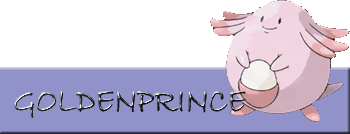 <img src="images/trainercards/Goldenprince.png"> <img src="images/trainercards/Goldenprince.png"> |
| Tue Jan 16, 2007 9:41 pm |
|
|
Pokemon Trainer  Joined: Tue Jun 12, 2007 12:22 pm Posts: 30 Location: At My Sketchbook... |
With Paint Shop Pro the animation shop should be under it in the start/flie menu. When you click on the programs name from the start menu the side/ additonal menu should show the program. PSP comes with the animation shop with every program I've ever used of pro. I prefer photoshop because of the export to 'Image Ready' it just makes making animations easier.
_________________ -Coming soon |
| Mon Jun 18, 2007 5:47 pm |
|
|
Pokemon Trainer  Joined: Fri Mar 23, 2007 2:35 pm Posts: 41 Location: US |
I already know how to make a picture or banner, but how do I post one?
_________________ (\__/) (='.'=) This is Bunny. Copy and paste bunny into your ('')_('') signature to help him gain world domination |
| Sun Jul 01, 2007 7:19 am |
|
|
Pokemon Trainer  Joined: Fri Mar 23, 2007 2:35 pm Posts: 41 Location: US |
<a><img src="http://i183.photobucket.com/albums/x85/uglyman234/trapinch.jpg" border="0" alt="Photo Sharing and Video Hosting at Photobucket"></a>
well, here's my trapinch drawing... _________________ (\__/) (='.'=) This is Bunny. Copy and paste bunny into your ('')_('') signature to help him gain world domination |
| Sun Jul 01, 2007 7:26 am |
|
|
Pokemon Trainer  Joined: Sat Jul 07, 2007 10:07 am Posts: 28 Location: in the pc |
well could u tell me to to do that?plz plz plz plz plz pzl pzlplpzlplzplzlzplzpzlpzklzplzlzplzplzplzpplzppzlpzl pPPPPPPPPPPPPPPPPPPPPPPPPPPPPPPPLLLLLLLLLLLLLLLLLLLLLLLLLLLLLLLLZZZZZZZZZZZZZZZZZZZZZZZZZZZ!!??????????????????????!!!!!!!!!!!!!!!!!!!?!?!?!????????????????????????????????????!!!!!!!!!!!!!!!!!!!!!!!!!!!!!!!!!!!!!!!
!!??!?!?!?!?????????????!!!!!!!!!!!!!!!!!!!!!!!!!!!!!?????????!!?!???????????????!!!!!plz!? _________________ <center><img src="images/trainercards/dom_a_nater.png"></center>    |
| Tue Jul 17, 2007 1:35 am |
|
|
Fails at life  Joined: Sun Jun 10, 2007 7:07 am Posts: 16 Location: italy |
can u get on that website
  |
| Thu Jul 19, 2007 3:01 pm |
|
|
|
Page 1 of 1 |
[ 21 posts ] |
|
All times are UTC - 8 hours [ DST ] |
Who is online |
Users browsing this forum: No registered users and 25 guests |
| You cannot post new topics in this forum You cannot reply to topics in this forum You cannot edit your posts in this forum You cannot delete your posts in this forum You cannot post attachments in this forum |


















 ~
~